Instagram is one of the most popular and widely used social app where people share pictures and connect with others.Instagram is free to use and its User interface is very simple and attractive at the same time.You can sign up for instagram or separately or you can use your facebook Credentials to sign in into Instagram.
Instagram is very easy to use and sometimes or after a while it is always recommended to change your password and changing password regularly is good for keeping your account safe from being hacked. Keeping your Instagram account updated and changing its password often is good way to make sure that your Instagram account is secure and safe.
Below We have covered the method to change Instagram password on your android as well as iphone step by step with screenshots to explain you the procedure in detailed manner and it will be easy for you to understand.
Step 1 : Open Instagram app or go to Instagram.com and log in to your account.
Description: Just open the app or visit Instagram's official Site and click on "Log in" after filling your Username and Password carefully, once you have clicked on log in it will redirect you to your instagram account.
Step 2 : Select the Profile icon that looks like a person (located in the bottom right-hand corner of the Home screen).
Description : Your account will be logged in and you will start seeing posts on your timeline from the pages you have followed and then click on "bottom right hand corner icon" and then a new windows will open.
Step 3 : Open the Menu button (three horizontal lines in the top right-hand corner of the app)
Description : As you can see in the Picture, just click on Top Right corner and you will be redirected to the option menu, after this move on to the next step.
Step 4 : At the bottom of the Menu, select settings.
Description : After that click on the "settings" button below to move to another step, it will lead you to security options.
Step 5 : Select Security option
Description : Click on the "Security" button to change password, after clicking on Security button you will be redirected to Change Password option.
Step 6 : Under Login Security, select Password.
Description:click on "Password" Option and then it will lead you to show option to reset the password.
Step 7 : Type in your current password and then your new password, then select the checkmark in the top right.
Description : After entering your old password, you can set your new password and you have to enter your new password 2 times just to make sure you chose the correct password and typed it correctly.
That's it Your password has been successfully changed! You should receive a confirmation email.
So This is How you change your instagram password, we hope this article helped you, comment down below if you have anything else to say.Share this with your friends
Thank You!
Tech-Theka Team


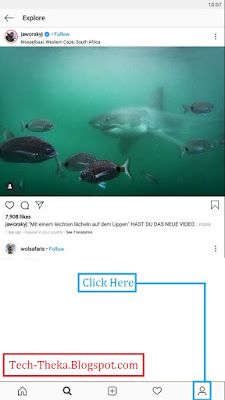





Comments
Post a Comment